The Ultimate Guide to Using Snipping Tool Apps
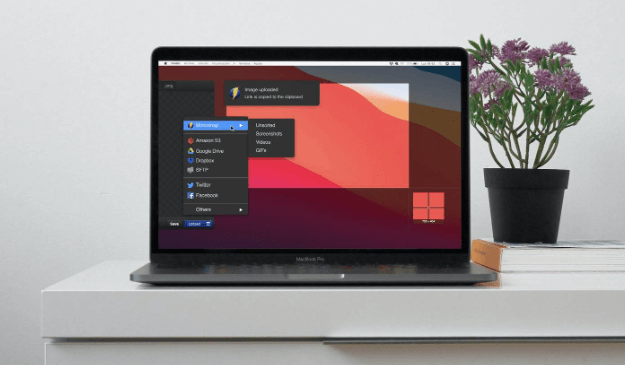
In today’s digital age, capturing screen content has become an essential part of daily activities, whether for work, education, or personal use. Snipping tool apps provide a simple yet powerful way to take screenshots, annotate them, and share them seamlessly. This comprehensive guide will explore everything you need to know about snipping tool app, their features, benefits, and how to make the most out of them.
What is a Snipping Tool App?
A snipping tool app is software designed to capture screenshots of your computer or mobile screen. Unlike the basic print screen function, snipping tools offer various options to capture specific areas, edit the captured image, and save or share it in different formats. These tools are invaluable for creating tutorials, documenting errors, or simply saving information displayed on your screen.
Key Features of Snipping Tool Apps
Multiple Capture Modes
Most snipping tool apps come with various capture modes, allowing users to take screenshots in different ways:
- Free-form Snip: Capture any shape or area by drawing freehand.
- Rectangular Snip: Select a rectangular area to capture.
- Window Snip: Capture a specific window.
- Full-screen Snip: Capture the entire screen.
Annotation Tools
Annotation tools are essential for adding context to your screenshots. Snipping tool apps typically offer:
- Text: Add text notes to your screenshots.
- Highlighter: Emphasize important areas with a highlighter.
- Shapes: Draw arrows, rectangles, circles, and other shapes.
- Pen: Freehand drawing for custom annotations.
Editing Features
Editing features in snipping tool apps allow users to refine their screenshots. Common editing features include:
- Crop: Trim the edges of your screenshot to focus on the important parts.
- Resize: Change the dimensions of your screenshot.
- Blur: Obscure sensitive information.
Sharing Options
Sharing options enable users to distribute their screenshots quickly and easily. Most snipping tools support:
- Email: Send screenshots directly via email.
- Cloud Storage: Save screenshots to cloud services like Google Drive or Dropbox.
- Social Media: Share screenshots on platforms like Twitter, Facebook, and LinkedIn.
Popular Snipping Tool Apps
Several snipping tool apps stand out due to their features and ease of use. Here are some of the most popular options:
Snipping Tool (Windows)
The Snipping Tool is a built-in app in Windows operating systems. It offers basic capture and annotation features and is suitable for users who need a straightforward, no-frills tool.
Snip & Sketch (Windows)
Snip & Sketch is the successor to the Snipping Tool, providing more advanced features like delayed capture, better annotation tools, and integration with Windows Ink.
Lightshot
Lightshot is a free snipping tool app available for both Windows and Mac. It offers easy-to-use screenshot capture and editing features, along with an option to search for similar images online.
Greenshot
Greenshot is another popular free tool for Windows users. It boasts powerful editing features, the ability to capture scrolling web pages, and integration with various productivity tools.
Skitch (Mac)
Skitch, developed by Evernote, is a robust snipping tool for Mac users. It provides excellent annotation features, easy sharing options, and integration with Evernote.
How to Use a Snipping Tool App
Step-by-Step Guide
Using a snipping tool app is generally straightforward. Here’s a step-by-step guide using Snip & Sketch as an example:
- Open Snip & Sketch: You can find it by searching “Snip & Sketch” in the Windows search bar.
- Select Capture Mode: Choose the type of snip you want to take (free-form, rectangular, window, or full-screen).
- Take the Screenshot: Click and drag to select the area you want to capture.
- Annotate: Use the tools provided to add text, shapes, or highlights.
- Edit: Crop, resize, or blur parts of the screenshot as needed.
- Save or Share: Save the screenshot to your computer, or use the sharing options to email or upload it to the cloud.
Tips for Effective Screenshot Capturing
- Plan Your Screenshot: Think about what you need to capture and prepare your screen accordingly.
- Use Keyboard Shortcuts: Familiarize yourself with shortcuts (e.g., Windows + Shift + S for Snip & Sketch) to save time.
- Annotate Wisely: Use annotations to add value, not clutter.
- Keep It Clear: Ensure your screenshots are clear and focused on the relevant information.
Benefits of Using Snipping Tool Apps
Enhanced Communication
Screenshots can significantly enhance communication, especially when explaining technical issues or providing step-by-step instructions. Visual aids make it easier for others to understand your message.
Improved Productivity
Snipping tool apps streamline the process of capturing and sharing screen content. This efficiency is particularly beneficial in professional environments where quick documentation and communication are crucial.
Versatility
From creating educational materials to troubleshooting software issues, the versatility of snipping tools makes them indispensable in various scenarios. They cater to both personal and professional needs.
Easy Sharing and Collaboration
Modern snipping tools offer seamless sharing options, making collaboration effortless. Whether you’re working on a team project or sharing information with friends, these tools ensure your screenshots reach the right people quickly.
Choosing the Right Snipping Tool App
Consider Your Needs
When choosing a snipping tool app, consider what features are most important to you. Basic users might prefer a simple tool like the built-in Snipping Tool, while power users might benefit from advanced options like Snip & Sketch or Greenshot.
Compatibility
Ensure the snipping tool app is compatible with your operating system. Some tools are exclusive to Windows or Mac, while others, like Lightshot, are cross-platform.
Cost
While many excellent snipping tools are free, some premium options offer additional features and support. Evaluate whether the paid features align with your needs before making a purchase.
Conclusion
Snipping tool apps are invaluable resources for capturing and sharing screen content. With their varied capture modes, robust annotation and editing features, and easy sharing options, they cater to a wide range of personal and professional needs. By choosing the right tool and utilizing it effectively, you can enhance your communication, boost productivity, and collaborate more efficiently. Whether you’re a novice or an expert, there’s a snipping tool app out there that’s perfect for you.




